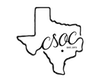Reading the Bible for most people is hard. It’s a long book and it’s hard to understand. But it doesn’t have to be.
Christian Students on Campus wants to help you read and enjoy God’s word. To do this, we read through the Bible on a club-wide schedule. This provides accountability, assistance, and motivation. It also helps us get more out of God’s word, since we’re all reading and thinking about the same passage at the same time.
Why do you need to read the Bible? Three reasons:
- To know God and His purpose. (Eph. 3:3-4)
- To grow in God’s life. (Matt. 4:4)
- To flow out the stream of God’s world-shaping move. (Acts 19:20)
This schedule will take you through the New Testament once a year, and the Old Testament once every three years. Need more help? Check out our reading tips.
Blessed is he who reads… –Revelation 1:3
Download Instructions:
There are four ways to download the schedule:
- Download our CSOC app
- One-click “import calendar” option
- Subscribe to the Bible Reading Google calendar
- Download the PDF
Option 1: Download the app
This is the easiest option and lets you read the schedule right on your phone!
Option 2: Import calendar directly from CSOC webpage
This option only downloads the current year of the reading schedule. You will need to download the link again next year when the schedule starts over.
1. Download the calendar from the link below (do not use Chrome browser):
Import CSOC Reading Schedule into your Smartphone Calendar
2. Your mobile device syncs the calendar automatically.
Option 3: Google calendar site
This option will automatically update your calendar with any changes CSOC makes to the schedule, including adding next year’s schedule to this calendar.
1. Copy this link by pressing and holding down until the copy option shows up (otherwise you will immediately be prompted to download instead of copying the link).
2. Go to your google calendar page.
3. At the bottom of the screen click “desktop” to go to the desktop view.
4. On the left navigation menu, click the plus button (+) twice to the right of “Other calendars”:
5. Click “From URL”, then paste the link you copied in step 1 in the box with “URL of calendar”, then click “Add Calendar.”
6. Now you are subscribed, but to sync this new subscription with your mobile devices, an additional step is required. Go to this link and check the box next to “CSOC Bible Reading”.
7. If certain days are not showing up in your calendar for the new schedule:
Go to your iPhone settings.
Click Calendar.
Click Accounts.
Click Gmail.
Unsync your calendar. It will ask if you want to delete it. Say yes.
Once it deletes, simply switch your calendar back on. That should fix it.
Option 4: Download the PDF
Year 3 PDF (current)